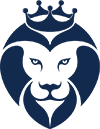Frequently Asked Questions

AMA Athletics Team Snap Registration Walkthrough
Version 1.1
Last updated June 2024
Welcome to the AMA Athletics Registration. Your continued support of AMA Athletics is greatly appreciated. We transitioned our registration process to Team Snap in January 2024. Many of our coaches and parent managers have utilized the Team Snap mobile app and/or desktop version for roster and schedule management. We intend to take advantage of the registration function already in our AMA Athletics Team Snap account for an efficient sign-up process, roster creation, and team launches once the season begins. This document aims to walk you through the Team Snap registration process.
If you encounter any issues during your registration, please let me know at bbalsom.ama@gmail.com so we can troubleshoot your situation. Also, if you have suggestions for improvement or additions we can make to this document, please send them to the same address.
Please contact me with technical issues related to registration, not regarding late registration. Please contact the main athletic department if you miss the open window. Please be mindful of the registration deadline and get your children registered on time.
Thank you in advance!
– B. Balsom, June 2024
Contents
What is the current link to Registration in Team Snap?
What does it cost to play sports at AMA?
I’m new to Team Snap Registration; please walk me through the process.
I completed Registration; now what?
Do I need to submit the signed health waiver at registration?
What is the practice and game schedule for the sport for which I registered my child(ren)?
What is the deadline to register for sports?
Can I view all of our registered teams on my electronic calendar (Google, iCloud, etc..)?
What is the current link to Registration in Team Snap?
https://go.teamsnap.com/forms/7740
You can also find the current registration form on the AMA Academy and AMA Athletics sites.
Please do not go teamsnap.com. We have a dedicated address for our program.
What does it cost to play sports at AMA?
| Sport | Cost |
| Basketball 5-8 | $60 |
| Basketball 3-4 | $50 |
| Little Dribblers K-2 | $30 |
| Track and Field 1-8 | $30 |
| Cross Country 1-8 | $40 |
| Little Runners K-2 | $30 |
| Soccer 1-8 | $40 |
| Little Dribblers K-2 | $30 |
| Cheer 3-8 | $40 |
| Little Peps K-2 | $30 |
| Volleyball 5-8 | $40 |
| Volleyball 3-4 | $30 |
I’m new to Team Snap Registration; please walk me through the process.
The first page you see after logging in to your account should be this:

Note the season you are registering for at the top of the page. In this case, “AMA 2024 Fall Sports Registration” is the next upcoming season.
Click on the blue “Register” button to start.
The next page should look something like the image below. You or your child(ren)’s name might appear here if you have used Team Snap for any of your activities in the past, either as a coach or team member. The system might recognize you if you are signed in to Team Snap or have registered this way with another club, team, etc.

For this example, my Team Snap Household already exists. You can select someone from your family by selecting “Register Participant” or clicking the red “Create New Participant” to add someone not already listed.
Step 1
Confirm or enter the information on the first page for the first child you are registering. Fields marked by a red asterisk are required, including First and Last name, Birthdate, and Gender. A child’s email address is optional.
Click the “Confirm Information” button.
Step 2
Select an option for the child you are registering. Pick one option at a time. Team Snap does not currently allow multiple selections. You will repeat this step for each sport each child is registering for.
Click the “Next” button.
Step 3
Next is the basic parent or guardian information. We need at least one name, email address, and phone number from a parent or legal guardian for each child. Fields with the red asterisk are required. You can add another parent/guardian at this point if you wish, or you can always edit your contact information in the app or browser versions once the season has started and your coach has invited you to your respective teams
Some of this information might already be populated if you have a Team Snap account and completed this registration process for the most recent past Spring season.
Note – for “Grade,” select your child’s grade for the season you are registering for. If registering for the upcoming Fall/new school year, pay attention to this.
When ready, click on “Add to Cart”.
Step 4
Repeat Steps 1 – 3 for each additional child and/or sport you wish to register for.
If registering the same child for additional sports, simply select the same child’s name as you did in Step 1 and select another option.
Click “Add a household member” if you need to add a child you have not registered for sports in previous seasons.
You do not have to register everyone you at once if you prefer to complete the process in stages or want to go back and add another child or sport later (within the open registration window of course!)
Here is an example page for multiple options selected:

Click on “Check Out” when you are ready to move on.
If the options you’re expecting still do not appear, something could be wrong with the setup behind the scenes. Please remain calm and let me know at bbalsom.ama@gmail.com. We’ll get it sorted!
Step 5
This is the waivers and release forms section. You need one completed medical release form for each child participating in athletics. This needs to be done once a year.
The form can be downloaded from the page below. It is also available here:
https://www.avemariaaa.org/documents/Physical-Form-Parent-Release.pdf
Note the images at the top of the page for “Info”, “Docs & Waivers”, “Participant Fees”, and “Checkout”. If not grayed out, these icons are live links. Simply click on “Info” if you need to go back a step to adjust anything.
Next are the agreements for Code of Conduct and the AMA Athletics Uniform Policy. Please take the time to review these agreements. The Code of Conduct and Uniform Policy agreements only need to be acknowledged once per form instead of once for each child. We take these agreements seriously and you cannot proceed with registration until you agree to abide by them. Check each box and click on “Save & Continue”.
You will need to enter your initials for the Parent Participation Pledge box. The Medical Release and Uniform Agreements only require a checked box to confirm your acknowledgment and acceptance of these requirements to participate in AMA Athletics.
Click “Payment” to continue.
Step 5
You have arrived at the big moment – time to check out.
You can still go back and make adjustments here by clicking the “Back” button. Click the edit pencil button next to your child’s name. You can add someone else with the “Register Another Participant” button.
Also, check the options appearing next to each child’s name. Make sure you have selected the correct sports.
Next, select if you want to be with your personal banking information, a credit/debit card, or, apparently, we are fancy enough to be able to use Apple Pay. Enter your information, take a deep breath, and click on “Submit and Pay”.
You did it! You have completed the registration process. Celebrate your accomplishment.
I completed Registration; now what?
You will receive a confirmation email and the details of what you registered for and payment receipt from Team Snap.
Athletics administrators and team coaches will work together to divide the kids into their respective teams (Blue, White, Gold, etc.) if necessary. The rosters can be created in the background within our Team Snap account. Your coach or team manager will send you an invitation by email once the team roster is complete and ready to go for your season.
Do I need to submit the signed health waiver at registration?
No, but the waiver must be signed by your child’s physician and the parent before participating in AMA sports. Return your forms to your coach or the school office. We’re required to maintain paper copies.
What is the practice and game schedule for the sport for which I registered my child(ren)?
Your team coach will handle scheduling and communication for that particular sport.
What is the deadline to register for sports?
Fall Sports – July 21, 2024 at midnight
Winter Sports – TBD
Spring Sports – TBD
Late registrations will be handled on a case-by-case basis. We may also consider removing a specific sport from the registration process once a coach confirms that his/her team is not open to additional registrations.
I already registered my child(ren) for sports, but my spouse/family member/etc. would like to receive updates for that sport. How can I add other family members?
You and the coach(es) can add contacts for each sport on that sport’s Team Snap page. Go to the roster tab, select your child’s profile, click edit, and add/update the contact information.
Can I view our registered teams on my electronic calendar (Google, iCloud, etc..)?
Yes! Visit https://helpme.teamsnap.com/article/589-view-and-subscribe-to-combined-teamsnap-schedule for more information.